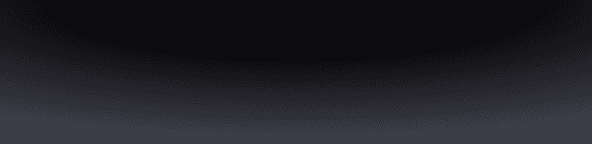In this article, we explain how you can secure your iCloud with YubiKeys, adding an additional layer of security to your iCloud and Fuse wallet.
The Background
Each Fuse wallet deploys a smart account with a 3-key system—consisting of a Device Key, 2FA Key, and Recovery Keys—with a 2/3 threshold. This means that two keys are required to sign transactions. Fuse's 3-key system removes the need for seed phrases and single keys pairs, eliminating the single points of failure in traditional wallet design.
By default, Fuse securely stores the Device Key on your iPhone and the 2FA Key in your iCloud; and you can update your 2FA Key to a Ledger at any time. If you use iCloud for your 2FA Key, you can enhance your iCloud and Fuse security using YubiKeys.
In this article, we’ll focus on implementing YubiKey security for your iCloud.
YubiKeys And Upgrading Your Wallet Security
Developed by Yubico, YubiKeys are small, portable hardware devices designed to provide strong two-factor authentication (2FA).
When plugged into a device or used wirelessly via NFC (Near Field Communication), YubiKeys serve as a second layer of security, requiring both the possession of the physical key and the user's password or PIN for account access—making them highly effective against man-in-the-middle and phishing attacks.
Enhance your Fuse security by using a YubiKey to safeguard access to your iCloud. This additional layer of protection secures your iCloud and upgrades the security of your 2FA Key.
To access your Fuse wallet from a third-party device, both your 2FA Key and a Recovery Key are required. By using a YubiKey, you create an additional barrier against unauthorized access to both your iCloud account and 2FA Key—giving you peace of mind at all times.
While YubiKeys offer robust security, they can potentially be vulnerable to side-channel attacks if a malicious actor gains physical access to the device. To mitigate this risk, it's crucial to store your YubiKey in a secure location when not in use, ensuring it remains out of reach from potential threats.
For more on how to set up a Yubikey, read this guide.
Get Started Today
To get started, click here to download Fuse.
If you enjoy what we’re building at Fuse, please consider giving us a 5-star rating and review on our Apple App Store profile. This will help other users discover Fuse and understand its benefits—contributing to the growth of the overall onchain community.
Сontinue reading