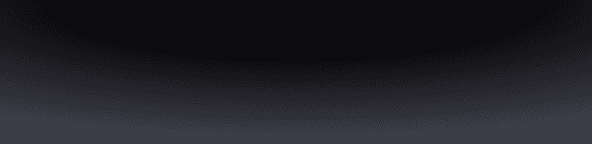Key takeaways
Fuse uses a dual-layered security mechanism which includes 2FA.
Users can upgrade their 2FA mechanism as their secured value increases.
Spending limits enable flexibility for low-value transactions that don’t require 2FA.
While traditional wallets such as Phantom, Solflare, and Backpack rely on seed phrases, Fuse uses smart accounts to remove security keys, and instead, uses biometrics, two-factor authentication, and recovery keys to protect your assets.
Every Fuse transaction requires signatures from two keys: the Device Key and 2FA Key. The Device Key uses Apple's biometric security (Face ID), while the 2FA Key is linked to your iCloud. In this default scenario, both keys are on your phone.
As your secured value grows, you can upgrade your Fuse security by switching your 2FA Key from iCloud to a Ledger. This setup increases your security by creating an external key, but it also increases operational complexity as every Fuse transaction requires signatures from both your Device Key and 2FA Key. This means you’d always need access to your Ledger if you want to sign a transaction or move your funds.
However, there might be some daily or routine activities you'd like to complete without the hassle of employing your cold wallet (2FA Key). This is where Spending Limits come in.
With Spending Limits, you can enable low-value transactions that don’t require 2FA approval. When creating a Spending Limit, you can specify the token, token amount, and time frame (daily/weekly/monthly) that applies.
For example, you can set a spending limit that lets you transfer up to 300 USDC a week without 2FA approval — blending security with convenience.
Get Started With Fuse
To get started, click here to download Fuse.
If you enjoy what we’re building at Fuse, please consider giving us a 5-star rating and review on our Apple App Store profile. This will help other users discover Fuse and understand its benefits—contributing to the growth of the overall onchain community.
Сontinue reading