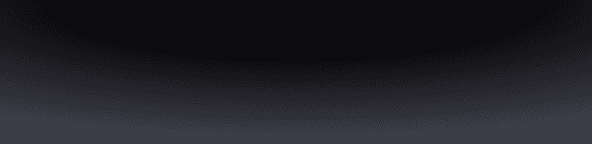The Device Key for your Fuse wallet is device-specific. If your mobile device is lost or compromised, you will need to set up a new Device Key by pairing your 2FA Key with one of your Recovery Keys.

If a malicious actor gets hold of your device, the assets in your Fuse wallet are still protected by your iPhone’s authentication and 2FA Key. If you use iCloud for two-factor authentication, your iPhone’s authentication should prevent access to that key and keep your assets safe. However, you should recover your wallet on a new device as soon as possible to eliminate any risk of losing access to your funds.
Here's how to create a new Device Key:
Download Fuse on your new mobile device.
Open the app and select the “Recover Existing Wallet” button.
Connect your 2FA Key:
If your 2FA Key is stored in iCloud, the Fuse app will automatically fetch it for you and you can proceed to connect your Recovery Key.
If your 2FA Key is a hardware wallet, click “Ledger” and connect your wallet via Bluetooth. Once connected, you can proceed to connect your Recovery Key.
Connect your Recovery Key:
Email Address: If your Recovery Key is stored with your email address, you will receive an authentication code in your email. Enter this code in the Fuse app to proceed.
Wallet: If your Recovery Key is another wallet, you will see a QR code and a link to the recovery web portal. Connect the wallet that is your Recovery Key to this portal and confirm your recovery by signing a recovery transaction.
Once both the 2FA Key and the Recovery Key are connected, you can recover your Fuse wallet and set up a new Device Key using your new mobile device’s Face ID.
Note: When recovering your Device Key to a new mobile device, the app on the old iPhone will reset and access to that Fuse account will be removed as the recovery process replaces the old Device Key.