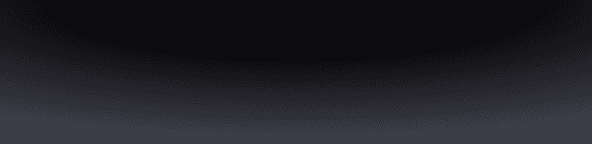Everything you need to know about managing tokens in your Fuse Wallet.
How to receive tokens:
Navigate to the home page and click the ➕ action icon.
Click "Receive" and then click "Crypto".
Scan the QR code of your wallet or copy your public key by clicking on the “Copy” button. Enter this key as the destination when sending tokens to Fuse.
Note: Fuse is a Solana wallet and only supports SPL tokens. Sending tokens that are not on the Solana network can lead to a loss of funds.
Once the transaction is successful, you can see your transaction history in the Activity Center along with the token balance in the Investments tab.
How to send tokens:
Navigate to the home page and click the ➕ action icon.
Click "Send" and then click "To crypto wallet".
You can choose a recipient by:
entering the address or .sol domain;
selecting a contact from the Address book;
or scanning the QR code of the recipient's wallet.
Select the token that you want to withdraw from your wallet.
Enter the amount of tokens that you want to withdraw/send.
After entering the amount, you will see a preview of the transaction. Click on “Send” to complete the transaction.
Once completed, you can view the withdrawal transaction in the Activity Center along with the token balance in the Investments tab.
Users can also save frequently used wallets as contacts in the Address book. Learn more about how to save a contact in our guide here.
How to swap tokens
Navigate to the home page and click the ➕ action icon.
Click "Swap".
Select the token that you want to swap.
Choose the number of tokens you want to swap.
Click on the ticker button to select the token you want to receive.
Click on Swap to continue.
After clicking on Swap, you can preview the transaction. Click “Confirm” to complete the transaction.
Once completed, you can view the transaction details in the Activity Center by clicking the "Activity" button on the top-right corner of the home page.