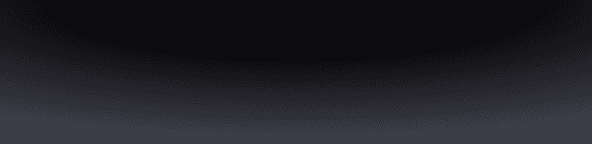Fuse makes wallet recovery simple and secure with Recovery Keys.
What are Recovery Keys
Recovery Keys ensure you always have access to your Fuse wallet. These are kept off-device and are used to restore access to your Fuse wallet in case you lose any one of the two primary keys.
When you first sign up for Fuse, add at least one Recovery Key to complete your onboarding process. Once setup, you can add more Recovery Keys (up to three) using traditional wallets like Phantom and Backpack, cold wallets like Ledger, or email.
Unlike seed phrases, Recovery Keys are not a “master password” that provides full access to your wallet. Fuse requires one Recovery Key and your Device or 2FA Key to recover/import your wallet. Here’s how it works:
Your Device Key and 2FA Key have full rights to your Fuse wallet — meaning they can create, approve, and execute transactions within the multisig configuration. Recovery Keys have limited rights. They can only approve transactions, not create them. If you lose access to a Device or 2FA Key, your Fuse wallet will prompt you to replace and create a new key. To do this, you can create a recovery transaction with your remaining Device or 2FA Key and approve that transaction with a Recovery Key to reach the two-key threshold. This recovery process is enforced onchain and completed through the Fuse app.
Fuse Recovery Scenarios
Here’s a look at some Fuse recovery scenarios in practice:
Device Key recovery:
The Device Key is device-specific. If your iPhone is lost or compromised, you can download Fuse on a new iPhone and set up a new Device Key by pairing your 2FA Key with one of your Recovery Keys. Click here for a guide to recover your Fuse wallet if you have lost your device.
2FA Key recovery:
If you lose access to your 2FA Key, or it gets compromised, you can generate a new one by pairing your Device Key with one of your Recovery Keys. Click here for a guide to recover your Fuse wallet if you have lost your 2FA Key.
Adding or removing a Recovery Key
Here's how to add or remove a Recovery Key:
Click here for a guide on adding a Recovery Key
Click here for a guide on removing an existing Recovery Key
Read this article for more information on Fuse's security.
Notes:
Fuse uses Turnkey, a leading non-custodial private key infrastructure provider for email recovery. This combines an ephemeral private key generated on your iPhone with a code sent to your email address, making the email setup secure and fully non-custodial.